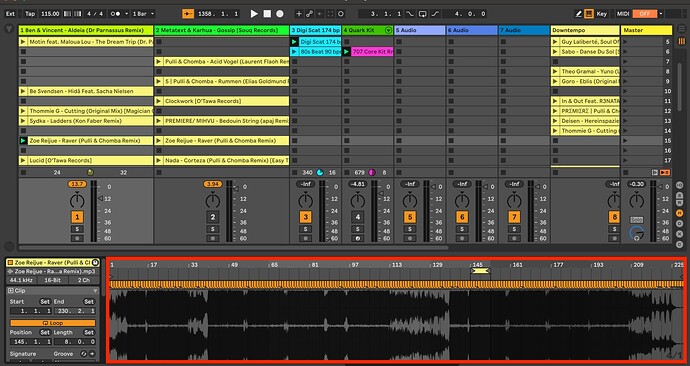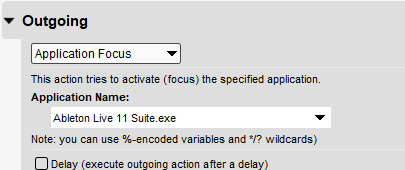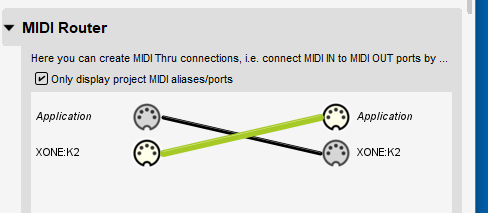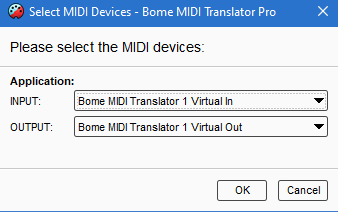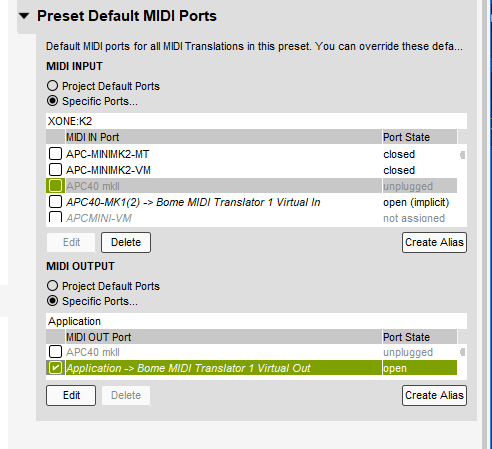Hi! Just started to explore Bome software and set it up for my needs.
I have 2 Xone K2s. I’m mapping it in hybrid mode - most of the mapping is done directly in Ableton and several actions through Bome keystroke.
One of the issues I’m trying to solve - to have control over the audio clip (waveform) in session mode for zooming in and out. I tried to map ‘+’ and ‘-’, but it only works if the audio clip area gets the focus (couldn’t find a way to do it properly). The other option is to emulate a touchpad or Apple Magic mouse where you can zoom in/out with 2 finger gestures. I couldn’t find any settings in Bome for this. And it looks like I’ll still need to focus on the audio clip waveform.
It also creates another issue - I have set up navigation through channels with left and right keyboard arrows, and when I have focus on a waveform to zoom it in/out - left/right arrows start to navigate through an audio clip instead of moving between channels.
Long story short - I’m trying to control navigation between channels and zooming audio clip in/out with Xone K2s, and that’s kind of what I need for now.
P.S. Probably I still need to read all topics about Ableton, but if someone could tell me if it’s wrong to have hybrid mapping mode (Ableton native midi mapping + Bome keystroke) or if is it ok, in case I have only keystroke items?