Hello , i am trying to get an apc40 mkII to give LED feedback trough BOME emulated Application but for some reason i can’t get the buttons to Toggle and stay ON , they turn off at button release .
I followed the video online about this and followed the rules still cant get it to work .
Also had ran into the issue with apc mini MK II that the led wont turn OFF at second press and if i use qq=0 in rules and set velocity to qq in output then i wont be able to use specific values for different LED colors :S
i might be doing this all wrong , any help is greatly appreciated
Thank you
Hi, Please see the below example.
First I do a little housekeeping at first in preset 0 “Init”
0.0 - When project is open I trigger a one-shot timer “Init”
0.1 - If I hit keystroke Ctrl(Up) I also trigger a one-shot timer “Init”
0.2 - When the “Init” timer fires, I set global varibles used in the project in the rules of this translator
0.3 - If the Controller was not initially attached and gets attached, I also trigger the “Init” timer.
0.4 - When the “Init” timer fires, I send an initializtion message to the APC40 to put all buttons and LED’s in momentary mode. We will be controlling them with Bome MIDI Translator Pro instead.
Preset 1 has one translator 1.0 , where I put translators of what is going to the application from the APC-40. I only have one translator there now. This is where other translators would need to be added to meet Grandma2 or Grandma3 requirements.
Preset 2 - Handles LED Feedback. I have to translators set up.
2.0 - Toggle the value of the global variable “ga” and sends either a value of 0 or 127 depending on the state ga
2.1 - Toggles the value of global variable “gb” and sends either a value of 0 (for LED off) or 35 for LED on. These pads can handle different colors based on the return velocity. This color happens to be a dim cyan. You can experiment with this for other colors.
I set my aliases as follows. You would hook input of GrandMA to BMT 1.
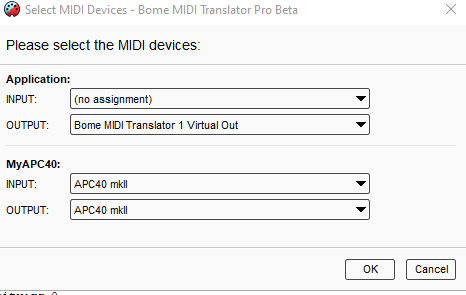
Here is the project file.
APC-40-toggle-demo.bmtp (3.0 KB)
Steve Caldwell
Bome Customer Care
Also available for paid consulting services: bome@sniz.biz
Thank you , this works , i do have 2 more questions tho
- how do i have a button set for a specific color when OFF and a different specific color when ON
- there is an issue with this setup that when i press the same button consecutively led works great 1 press ON next press OFF but if different buttons are pressed consecutively i have to press the next button twice for the led to react
i don’t know how to fix that and i need some help .
Thank you
Look at the rules of translator 2.1 - Here I set the off color to 0 then later the on color to 35.
//set off color
qq=0
// Toggle global variable
gb=gb^1
// set color
if gb==1 then qq=35
Each button will need a different global variable to control the LED so you will need to duplicate the rules for translator 2.1 in 2.2 (for pad 2). Change the incoming trigger and outgoing action, and then change the global variable gb to something else like gc. This will need to be done for all buttons.
You can about global variables in the user guide (press F1 in MT Pro to open it)
Steve Caldwell
Bome Customer Care
Also available for paid consulting services: bome@sniz.biz
Wonderful, Works like a charm.
Thank you
1 more thing , about the encoders(rotating knobs) , is there a way we can exclude them from the initialization process that disables all LEDs or a way to make a rule for the encoder LED to light up from 0-100 , iv tried a few options with the rules for the buttons but i cant seem to get it working .
Thank you
I believe if you put the APC-40 MKII in Mode 1 instead of Mod 2 at startup. The LED rings can be controlled both by the knobs and remotely.
In translator 0.4 on the outgoing message change
F0 47 7f 29 60 00 04 42 09 07 01 f7
to
F0 47 7f 29 60 00 04 41 09 07 01 f7
Then restart the project while the APC-40 is plugged in.
Steve Caldwell
Bome Customer Care
Also available for paid consulting services: bome@sniz.biz
thank you again , it works great