After trying many options in the Incoming Action interface, it seems like all the different buttons on my Mackie MCU in Apple Logic mode are showing the same midi data when I’m trying to capture MIDI. What am I doing wrong?
Hi, if it is a true Mackie MCU, maybe you have it in Mackie HUI mode?
In Mackie HUI mode all buttons will send B0 0f qq as the first 3 byte message of 9 bytes, where qq is the HUI zone number (beyond the scope of this discussion).
If you have MT Pro, please select incoming and press any note, if it looks like described above, that is probably what is happening.
Steve Caldwell
Bome Customer Care
Also available for paid consulting services: bome@sniz.biz
This is a Mackie MCU Pro control surface being run in Apple Logic mode. Pretty sure it’s a true MCU mode, since UA is calling all their control surface support “MCU”, and that all the other supported control surfaces (icon, SSL, Behringer) must be put in MCU mode. For some reason, the Apple Logic mode on an actual Mackie MCU Pro works better than the stock rom MCU mode. Not sure why, but I must remain in this “Apple Logic” mode to remain compatible with UA LUNA.
So far, I have not been able to get any but whichever the most recently configured translator to actually function to send a keyboard shortcut, so when I looked the translators and noticed that they all appeared to be set to the same incoming message, I thought it seemed like an explanation for the problem. Since I captured different buttons for each translator, I thought that I would see different incoming messages for each. Am I mistaken? And if it’s not the case, is there a place I can look to see the unique message for each button?
I’m really looking forward to getting this to work, thanks for all your prompt help so far.
Travis
First, select your MCU as the incoming MIDI device in a project file.
Then, if you open the log window in MT Pro, and check the MIDI IN Box, you should see the messages your MCU is sending for each button.
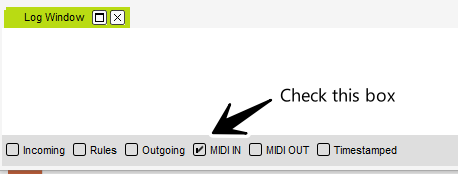
Steve Caldwell
Bome Customer Care
Also available for paid consulting services: bome@sniz.biz