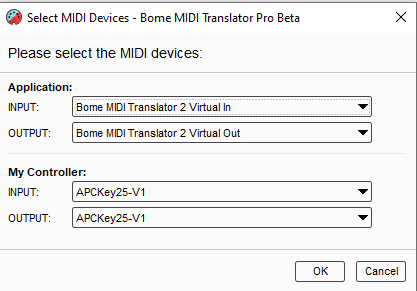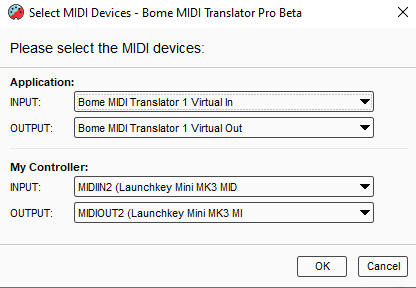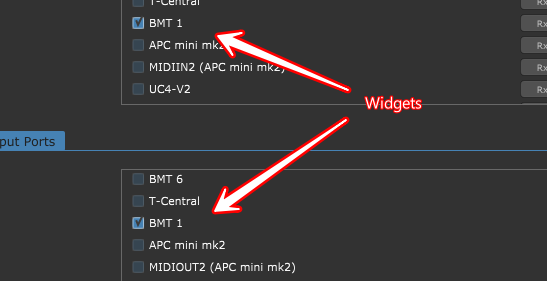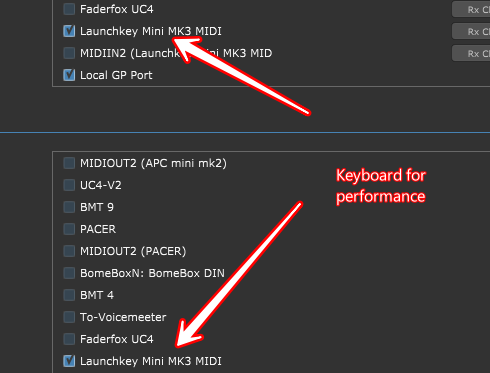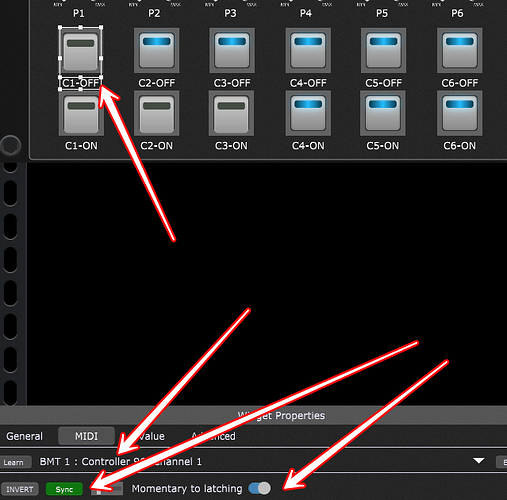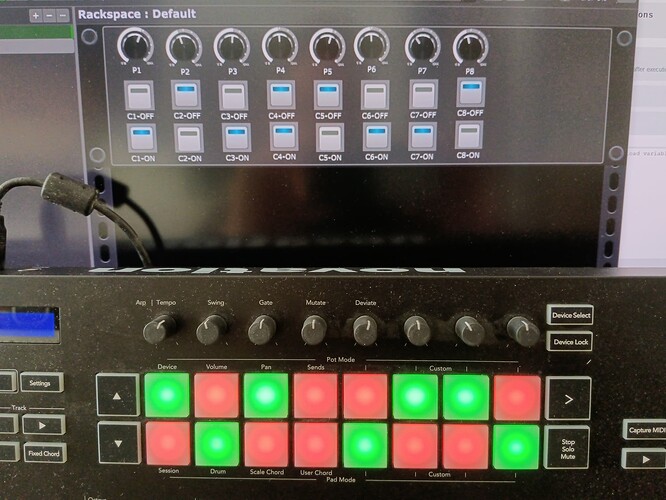Hi and welcome to the Bome community!
Well Bome MIDI Translator Pro can capture the data OK but probably cannot play back what it captures.
With that said, I’ve attached a project file that you should find useful. When you open it, it should do this:
Translator 0.0 will trigger an initialization Sequence which will fire translators 0.2 0.6 and 0.7.
(0.2 means first preset translator 2. There is only one preset in this project)
Translator 0.2 sets the global variables used in the project. Just one for now which is ‘ga’.
Translator 0.6 will send initialization messages to your controller to put it into DAW mode and then session mode.
Translator 0.7 will trigger a timer (translator 0.8) which will fire 16 times, iterating through the 16 pads of your keyboard. It should set them to red.
There are rules in translator 0.8 to set the desired color and to translate the iteration timer values to proper note numbers.
// decrement the iteration counter
ga=ga-1
pp=ga
// set color to send
qq=67
// Determine note to send from iteration timer
if pp>7 then tt=pp+112
if pp>7 then tt=tt-8
if pp<=7 then tt=pp+96
Now for the kicker. Since I saw you post on Gig Performer Forum, translator 0.4 will convert note-to-CC so you can learn these on Gig Performer Widgets.
Translator 0.5 will handle syncing the widget learned CC back to note to update the LED’s on your controller.
Translator 0.3 is not used and disabled (I may do something with it later)
Translator 0.1 will also start the initialization sequence if with the keystroke Control Right Arrow.
I set my aliases as follows. You will need to set ‘My Controller’ to your point to the physical LaunchKey. If using Gig Performer, set the ‘Application’ alias to the Gig Performer port you are using.
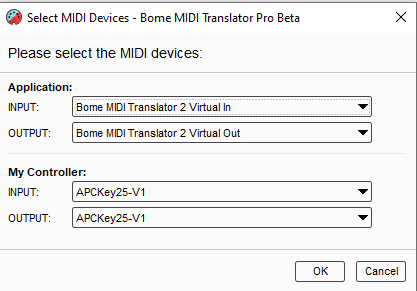
You can learn more about aliases from this tutorial.
Of course, I could not test it since I don’t have your controller type.
LP-MK3-to-GP-buttons.bmtp (3.1 KB)
Steve Caldwell
Bome Customer Care
Also available for paid consulting services: bome@sniz.biz
![]() .
.