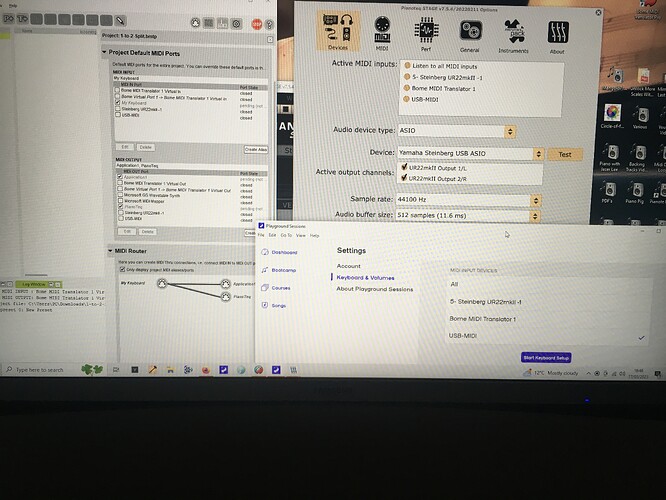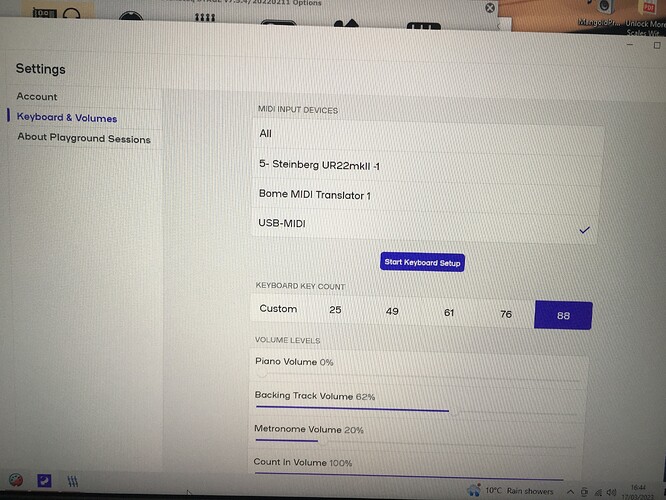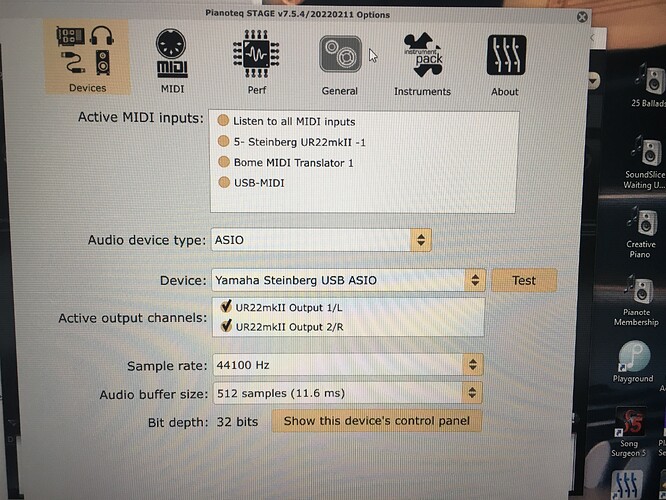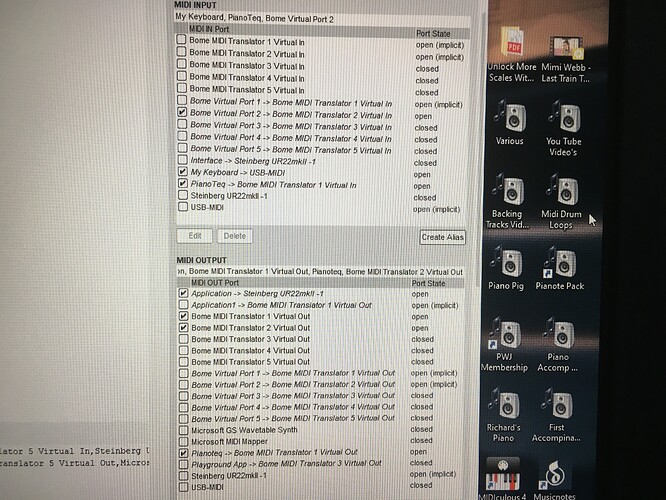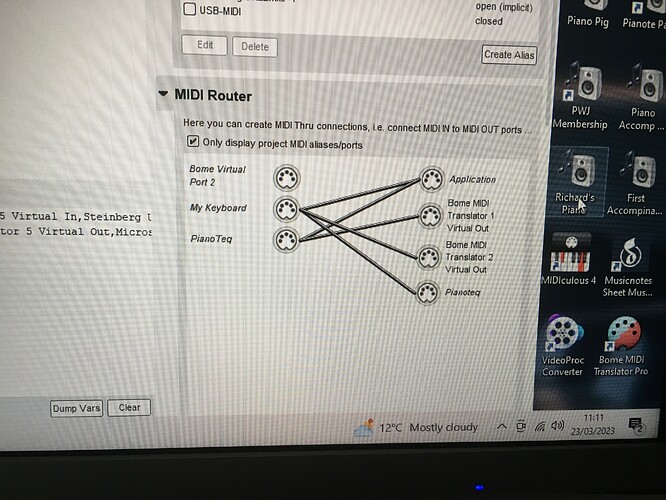Hello, I really dont understand what i’m doing but this is what i need and have .
i use an app that needs the midi connection from my piano in order for me to use the app correctly. I also have pianoteq for alternative sounds for my piano. both need a midi connection but windows 10 does not allow this unlike a Mac which i dont have. all my software is on windows and its cost a lot so i have to stick to windows.
how do i use bome so as i can feed my piano signal to both of these ? i want to use the piano app but hear the pianoteq sounds but as it stands i can only use one at a time which is not what I need.
ive looked at the bome instructions but it just blows my mind . i have no clue as to what to do.
can someone please help in a basic connection in a simple form for me to understand how to do this please.
ps, im also using an external audio interface . Steinberg22 mk 11
thanks for any help
Creating a midi connection so two pieces of software can be heard through audio interface windows 10
Hi, and welcome back!
From what I understand you want both your keyboard and Pianoteq to send to your application at the same time.
The attached Bome MIDI Translator Project file can do this. In this case, I have only created a MIDI Thru route and no translators, but if you want translation later, you can add that as well.
Here is a snapshot of the MIDI thru routing.
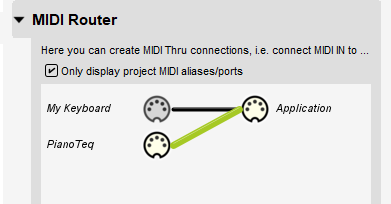
I have aliases set up as follows, however you will need to adjust as necessary.
In your PianoTeq application, set it up to direct the output to ‘BMT 1’ which is the short name for ‘Bome MIDI Translator 1’.
Your Application alias should point to your external MIDI device.
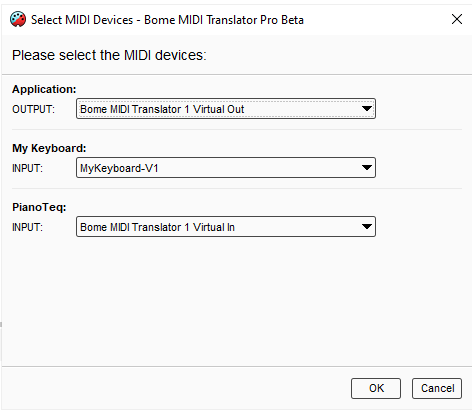
You can learn more about aliases from this tutorial
2-to-1-Merge.bmtp (740 Bytes)
Steve Caldwell
Bome Customer Care
Also available for paid consulting services: bome@sniz.biz
Many thanks I will try this a bit later when I’m back home.
Is there anyway you can do a step by step process as I probably will get lost again .
I really appreciate your help
Pete .
So I will need to include my playground app. Pianoteq app audio interface then piano so the audio to these come through my speakers/headphones.
If you could do this for me as it needs to idiot proof . Yes I’m that new to this .
Pete
Hi, I can help you with the MIDI side of things, but your audio routing is a different story. Once you can control the MIDI coming from your various MIDI devices and applications going into your audio applications, you will need to ensure the audio from those applications are routed to the correct audio device/speakers for playing.
We have a bunch of tutorials you can look at to figure out the MIDI side of things. In this case it was simply opening Bome MIDI Translator Pro, setting up aliases, and then drawing lines between your input and output devices as depicted in the MIDI routing diagram I posted.
Steve Caldwell
Bome Customer Care
Also available for paid consulting services: bome@sniz.biz
Hi, I just don’t see pianoteq ?
I’m try to get pianoteq and another application to see my piano input .
The problem is that when I open one application it grabs the driver so then the other app such as pianoteq can’t detect it and vice versa. I’ve just had someone come round but he can’t do it either.
How does bome see these two applications? Because I can’t see them I can’t work out how to connect them ?
Any help would be gratefully received
Pete
Oh, I see, you want a Split operation and not a merge operation.
The below will take input from your keyboard and split it into two separate MIDI Virtual Port. With the way I assigned aliases, you will need to have your first application look for MIDI on port ‘BMT 1’ and PianoTeq look for MIDI on port ‘BMT 2’.
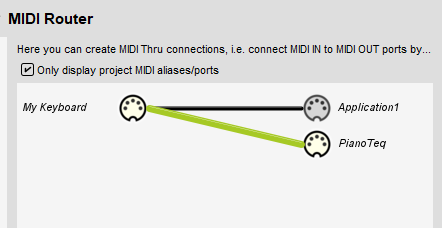
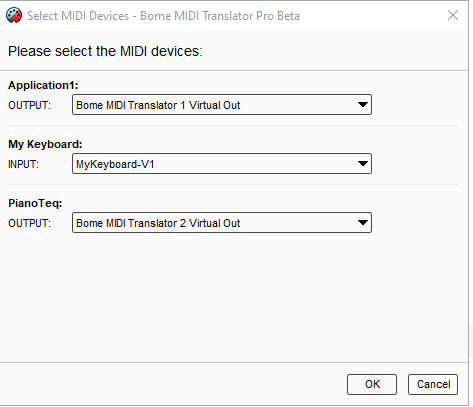
1-to-2-Split.bmtp (742 Bytes)
Steve Caldwell
Bome Customer Care
Also available for paid consulting services: bome@sniz.biz
Yes thanks . That’s what I’m trying to do . I use the one app that displays my music score but needs my piano to operate it but also use the sound coming from pianoteq. But they both demand the driver so can’t use them both together which is what I want. My main problem now is I can’t see them like you have in your diagram. I don’t know how to find them . When I open them with bome open they don’t show up . Only my piano and audio interface.
I know I’m a pain ![]()
In you Pianoteq application you will need to look at MIDI settings and adjust the input device from what used to be your keyboard to be ‘BMT 2’ or ‘Bome MIDI Translator Virtual 2’ (depending on how your system displays them).
You other app input needs to be ‘BMT 1’ or ‘Bome MIDI Translator Virtual 1’ instead of your keyboard device.
Of course your MT Project will need to be running as well for this to work.
Steve Caldwell
Bome Customer Care
Also available for paid consulting services: bome@sniz.biz
Thankyou for sending that link . I wasn’t aware that if I opened it it would go to bome . I see that now but this is what my applications see .
Thank you I’ll keep trying
Much appreciated
OK, it looks like you need to set up MT Pro to have more than 1 virtual port. Please see the below animation.
Also check the box in the lower section so that if you open a project with more virtual ports than you have, they will be added automatically.
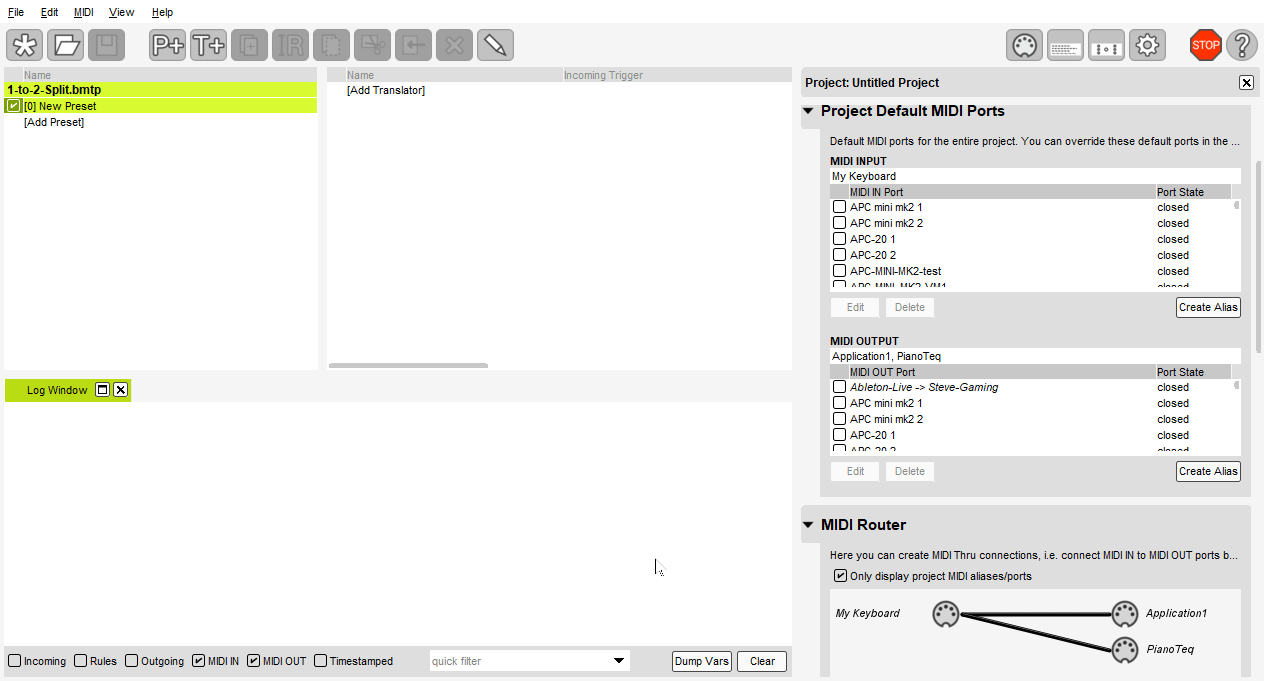
Steve Caldwell
Bome Customer Care
Also available for paid consulting services: bome@sniz.biz
I can’t thank you enough.
I’ll be trying that a bit later . Have to shoot for a while
Pete
Hi Steve, I managed to get both Pianoteq and Playground both working together but the audio was coming out of the piano speakers .
I thought that this audio should go through the steinberg audio interface and then to the piano thinking this would be better.
I’ve managed to save it and now this is what I’m working with . At least for the moment. It’s pretty much blown my mind but now I’m getting my head around things . I can’t thank you enough for all your help as I just would never have got this far .
Finally is there a way you could show me how you did the first section ie, the two to one merge. If ever I need to start over it would be good to know this and the things I’ve learned so far.
Also I’ve included some photos to see what you think and if there’s anything I can get rid of. There’s more there than what I need due to me experimenting but not knowing how to get rid of surplus gobbledygook.
Thanks so much .
You saved my sanity ![]()
Pete
Ps . I basically use the sounds from Pianoteq whilst using the playground app. The audio goes to the Steinberg audio interface to the piano . It all sound very nice so far . ![]()
| SteveC Steve staff
March 16 |
- | - |
Hi, and welcome back!
From what I understand you want both your keyboard and Pianoteq to send to your application at the same time.
The attached Bome MIDI Translator Project file can do this. In this case, I have only created a MIDI Thru route and no translators, but if you want translation later, you can add that as well.
Here is a snapshot of the MIDI thru routing.
I have aliases set up as follows, however you will need to adjust as necessary.
In your PianoTeq application, set it up to direct the output to ‘BMT 1’ which is the short name for ‘Bome MIDI Translator 1’.
Your Application alias should point to your external MIDI device.
You can learn more about aliases from this tutorial
2-to-1-Merge.bmtp (740 Bytes)
Steve Caldwell
Bome Customer Care
Audio and MIDI paths are separate. MIDI is not audio, it is designed just to control various audio devices. If you want audio to go elsewhere, you will need to use some other software or hardware to route the audio paths. For me, I use Voicmeeter which works on a Windows platform.
2 to 1 Merge using Aliases.
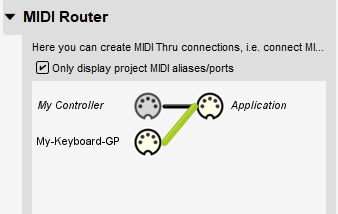
You are duplicating a lot of routes by drawing lines both between the aliases and the hardware ports.
In the port section you will see aliases followed by a ‘->’ and then the physical device name. In this case you should only route between the aliases. For instance on my machine I have an output Alias called ‘Application’ that points to Bome MIDI Translator 1 Virtual Out. If I created routes to both, I would get duplicate output because the alias and the hardware port are the same. I prefer to always route to aliases since the port names may change depending on where you load the project. That way you can redefine where the alias points to instead of going through a complex project and re-assigning a bunch of ports.
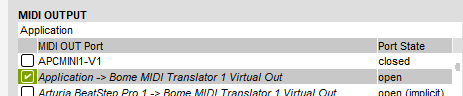
You can create aliases in the MIDI INPUT and MIDI OUTPUT section by clicking ‘Create Alias’.
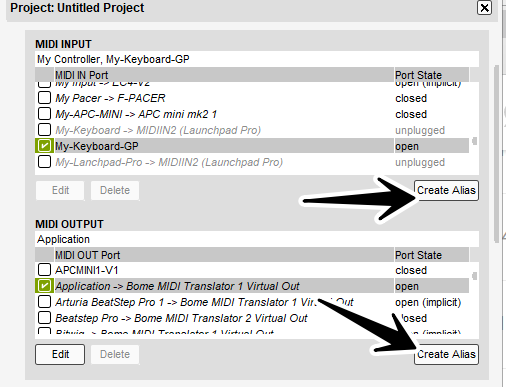
You can re-assign the alias definitions using the MIDI Menu.
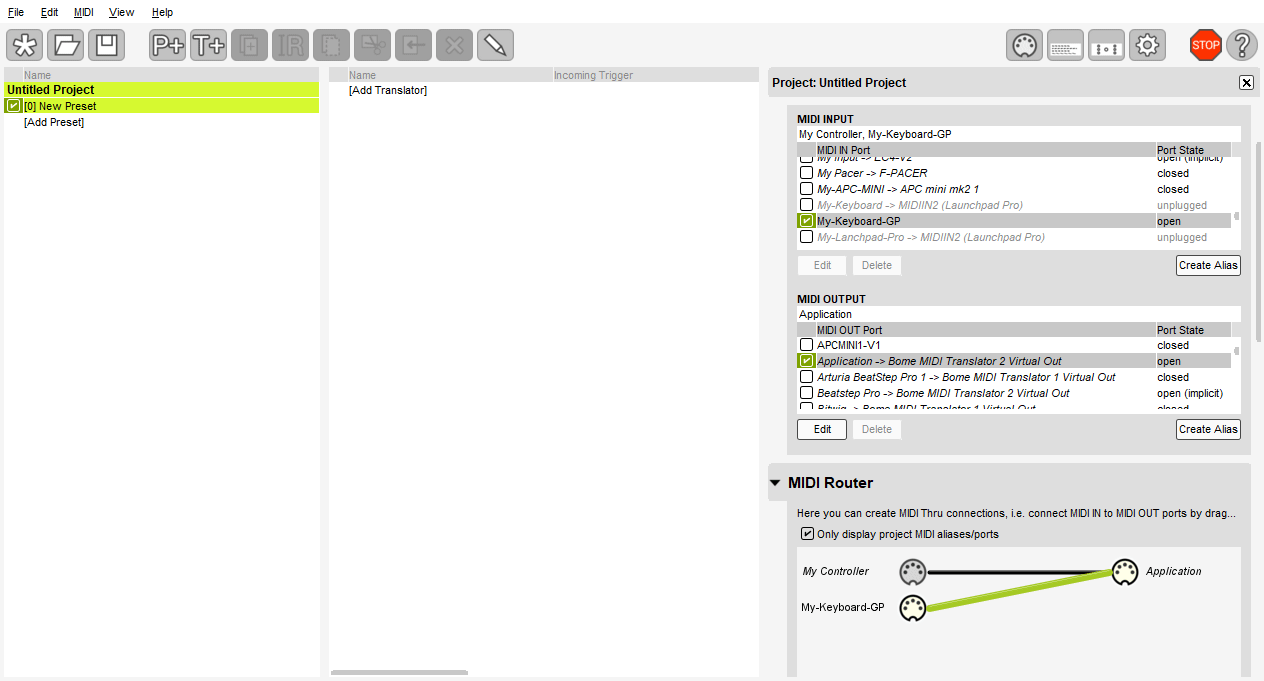
You can learn more about aliases from this tutorial.
Steve Caldwell
Bome Customer Care
Also available for paid consulting services: bome@sniz.biz
Thank you Steve .
It’s a great feeling to be able to progress and learn this .
I couldn’t have done it without you .
I had multiple people trying to help but only you could resolve and show me the way .
Pete
Glad to help!