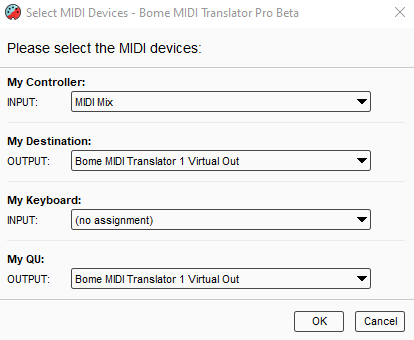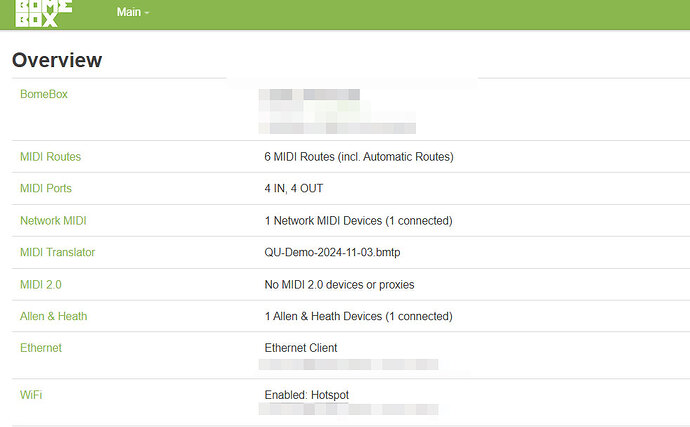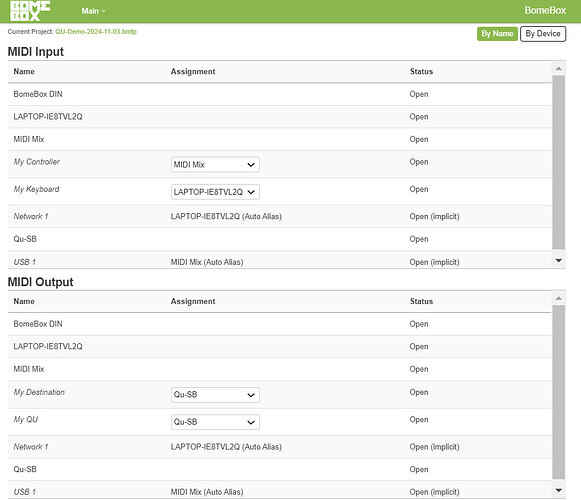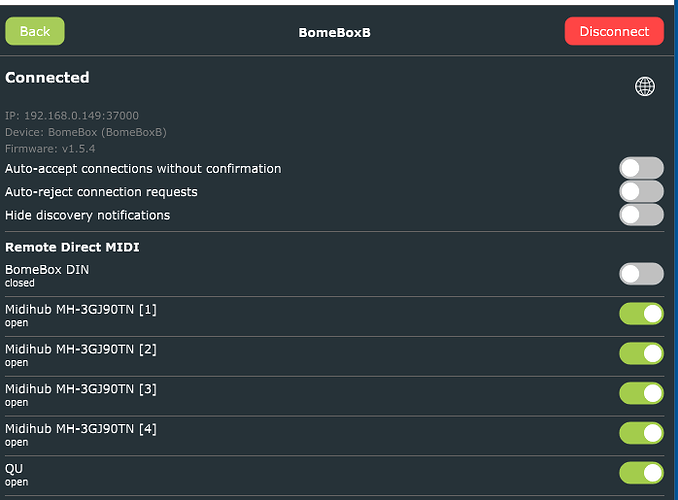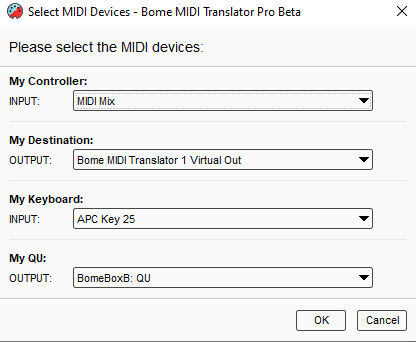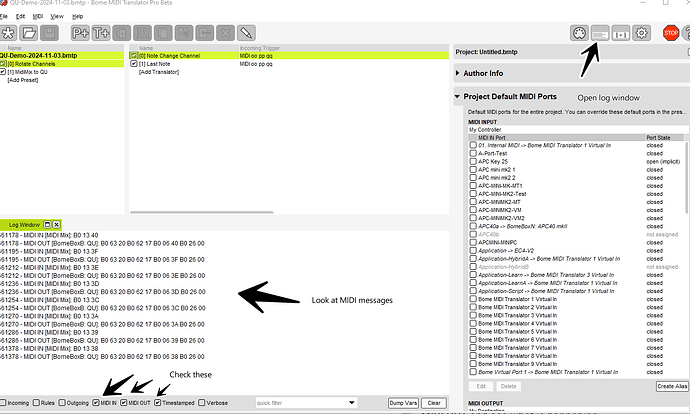Hi, I moved this to a new topic since it was not related to the original topic.
Please find the attached file. Preset 0 is the same for your original request.
I added Preset 1 with translators. My aliases are set up as follows:
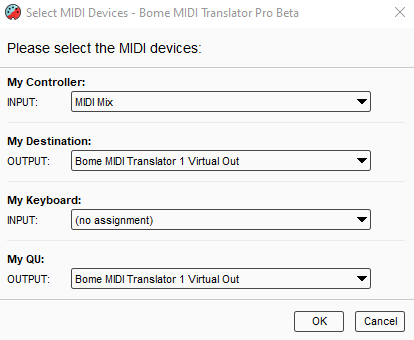
You will need to assign My Keyboard to your current keyboard and adjust the aliases based on the physical devices.
You can learn more about aliases from this tutorial.
Preset 0 is set to come from ‘My KeyBoard’ and sent to ‘My Destination’.
Preset 1 is set to come from ‘My Controller’ and go to My QU.
I set the the device routing at the preset level.
For more information about device selection, see this tutorial.
Translator 1.0 executes on Project open and calls translator 1.1. The rules of 1.1 call translators 1.6 and 1.7 thereby assigning faders to given LR and Mix.
The buttons above fader 1 (translator 1.4 and 1.5) will manually assign to the same mixes (calling 1.6 and 1.7 respectively).
Once assigned Fader 1 is set to go to LR 1 and Fader 8 is set to go to Mix 5-6.
Unfortunately I do not have a QU device to test with so I will have to trust that I read the documentation correctly.
All translators that send to the QU convert to QU specified NRPN parameters as outlined in the document that I linked you to earlier.
I set up my Midi Mix at factor defaults so you should be able to simply load the MIDI Mix editor and download the default configuration that occurs when the editor is loaded.
QU-Demo-2024-11-03.bmtp (4.3 KB)
Steve Caldwell
Bome Customer Care
Also available for paid consulting services: bome@sniz.biz
![]()