Hello, does anyone know if the BomeBox and Mpc Live connect over wifi?
If connecting over usb, does the BomeBox receive enough power from the MPC to function?
Thanks
Hello, does anyone know if the BomeBox and Mpc Live connect over wifi?
If connecting over usb, does the BomeBox receive enough power from the MPC to function?
Thanks
Hi,
BomeBox acts as a generic MIDI router, so in that sense, they can connect. As far as network MIDI, probably not since BomeBox supports Bome Network for MIDI that works with Mac, Windows, and iOS(in Beta). With that said, if there are other devices on your network, as a router, BomeBox will pass these messages on and it is up to the sender and the receiver on the network on how to handle the application packets.
The BomeBox consumes about 150mA of power if no downstream devices are connected. Please check with AkaiPro whether this is sufficient. BomeBox can also provide up to 1A of power to downstream devices (if the power source is providing enough power).
Steve Caldwell
Bome Customer Care
Thanks for the information about the power requirements. It looks like that should work, connecting over usb.
On further research mpc-WiFi only currently works with ableton link. And not network midi. It does have bluetooth midi as well.
You can always send MIDI clock , Stop, Stop and Continue messages from your APC Live to MIDI DIN or USB with your MPC Live.
Steve Caldwell
Bome Customer Care
Hi
Fast question, I have my MPC Live connected to the PC via USB, no interface between!
I don’t get any messages to the Midi Translator Software!
Do you have a specific Routing for incoming Midi!
Did you use the Bomebox from the beginnig?
Best regards Klaus
Hi, your PC is a Host. I think the MPC Live is both a host and a device. You can connect your device port to the PC running MT Pro and it should see it as a device. You will not be able to connect your host port of the MPC to the PC.
Host - Device - Works
Device - Host - Works
Host - Host - Will not work
Device - Device - Will not work
This is true for all USB devices.
Steve Caldwell
Bome Customer Care
Hello Steve
Okay, saw the MPC Live Device! I will test it as soon as possible without Device as source!
I have also two on the PC installed Akai Network Midi and Akai DAW Control in the list of the Midi In! They are installed on the PC, do I need them as support the Midi, or do I not need them?
Best regards
Hi, it doesn’t hurt to have them attached but I don’t think you need them. I’m not sure if the MPC Live has two modes and if it only does MIDI device output in controller mode. I’m really not familiar with that device and it’s capabilities.
If you can hook it to your PC and then connect it to your MPC Live software through Bome MIDI Translator, maybe that will help.
Steve Caldwell
Bome Customer Care
Hi Steve!
I found the problem yesterday why there were no incoming data!
Steve, I couldn’t find the differences between
the Bome Translator VIRTUAL OUT and
The Bome Midi Translator VIRTUAL PORT!
What’s the difference? Wish you a nice weekend!
Kimg regards Klaus
Bome MIDI Translator Ports are virtual ports.
Each has an in and an out which is distinct (which is different than MIDI pipes like loopMIDI).
Within Bome MIDI Translator, they are called Bome MIDI Translator x Virtual In (or Out). They also have aliases (for backward compatibility called Bome Virtual Port x). They are simply auto aliases to the real ports.
Externally you have the option to give them long names (which are the same as above) or short names like BMT 1, BMT 2, BMT 3 etc. There are up to 9. You can change these settings within MT Pro. By default they are short names and I like to leave them that way. I usually use only 3 virtual ports (3 in and 3 out) and that is the default setting.
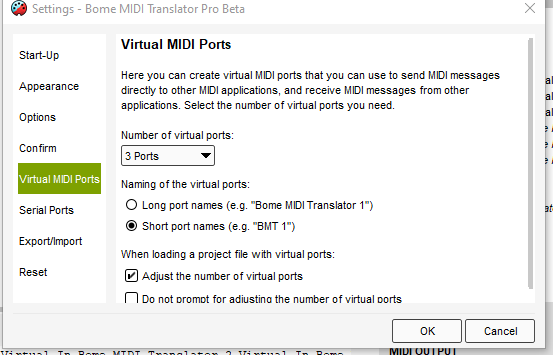
Steve
Hello Steve!
I’m exited to learn what’s necessary for my cases!
Perhaps I can dive deeper into it! But at the same time this time I can not make music! I would learn to read and understand all kinds of messages!
In your Sysex to CC tutorial, in the log window there are all the Sysex! And on the left side there are all meanings teanslated, …on the right you have already ceated hexadezimal messages! How can I get this? Are these presets, … ?
The xx and pp and ooxx , … never heared and read about it! Okay, its for the rules! And I looked into the manual! But I have to look for the meaning! Another long night with fixing probs! Your time is 07 pm, sn early night to …! Okay, I forgot Corona snd the Lockdown!
Nice weekend Steve!
Yes, SysEx can be quite confusing. In many cases they only mean things to the manufacturer.
We look at the pattern and fill in variables (ie pp, qq …) where the pattern changes mean something. We then take those variables and if we understand their meaning we use rules to make an output pattern.
Hexadecimal is common MIDI standard for raw messages.
In Decimal you have 0-9. In Hexadecimal you have 0-F. After 9 comes A, B, C, D, E , F
So decimal 16 ends up being hexadecimal 10
Decimal 17 is hex 11 and so forth.
Computer (and MIDI) programmers use this numbering system as it is more easy to convert from binary (which computer use) to hex
Decimal 0 = Binary 0 = Hex 0
Decimal 1 = Binary 1 = Hex 1
Decimal 2 = Binary 10 = Hex 2
Decimal 3 = Binary 11 = Hex 3
Decimal 4 = Binary 100 = Hex 4
Decimal 5 = Binary 101 = Hex 5
Decimal 6 = Binary 110 = Hex 6
Decimal 7 = Binary 111 = Hex 7
Decimal 8 = Binary 1000 = Hex 8
Decimal 9 = Binary 1001 - Hex 9
Decimal 10 = Binary 1010 = Hex A
Decimal 11 = Binary 1011 = Hex B
Decimal 12 = Binary 1100 = Hex C
Decimal 13 = Binary 1101 = Hex D
Decimal 14 = Binary 1110 = Hex E
Decimal 15 = Binary 1111 = Hex F
Decimal 16 = Binary 1 0000 = Hex 10
Hopefully you see a pattern here. We typically put a space between every 4 binary digit at it is easier to
convert .
IE 1001 1100 = Hex 9C
For converting to and from decimal, it is a little more difficult so I generally use the Windows Programmer calculator.
Have a nice weekend!
Steve