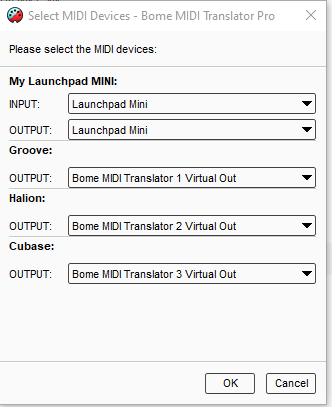Hello, welcome and thanks for bringing this question to the forum!
Please find the attached project file:
Launchpad-MINI-Groove-Cubase-2021-06-12.bmtp (6.4 KB)
There are 5 presets.
Preset 0 has translators that put the project in a known state. Most is controlled by the Init Timer as described in this video tutorial.. In addition however I also set some LED states so you can see what is happening.
I query the Launchpad MINI MKII and look for the correct response. If not correct, then nothing else happens. However if it responds correctly I put it the LP MINI MKII in drum mode. This allows me to know the notes we will use for this project.
I set up the grid in 4/4 sections based on the drum mode notes.
Each section has different color LEDs.
This might be useful in working with the Pads using Groove agent.
The second preset, is set up to let you know which application currently is getting focus. This active always presets select one and only one of the 3 presets below it.
Each of the last 3 presets have settings for routing to a different application. This is done following how this tutorial shows device selection.
Device alias on my machine are as follows. You can set it up to your machine to your liking
Note I do not have any application providing MIDI feedback in this example.
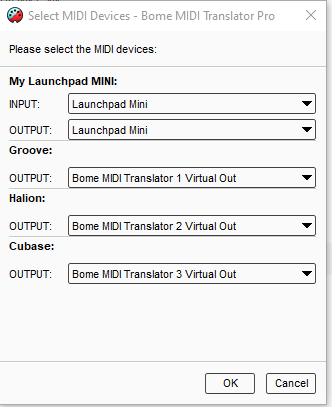
I set up the bottom round buttons to select which mode you are in. The bottom button/LED being Groove, the one above it being Halion and the one above that being Cubase.
In Groove Mode, you can selected the desired outgoing MIDI channel to use by pushing the top round buttons where button 1 is MIDI CH 1 and button 8 is is MIDI CH 8. In Groove and Halion mode, I do no note remapping, however I have translators in Cubase Mode for transport functions. Cubase should be set for a Mackie MCU control surface for the transport functions to properly work.
Again since this is an example, I’m not dealing with any application feedback and only sending MIDI data to the selected application based on buttons pushed.
I hope this helps get you started!
Steve Caldwell
Bome Customer Care
Also available for paid consulting services: bome@sniz.biz