This is a settings option on Windows but not on Mac. I’m not sure why.
Steve Caldwell
Bome Customer Care
Also available for paid consulting services: bome@sniz.biz
This is a settings option on Windows but not on Mac. I’m not sure why.
Steve Caldwell
Bome Customer Care
@jordikt , thanks a lot for the purchase!
Indeed, we have overhauled the behavior and options for MT Pro v1.9.0 to better conform to Windows vs. macOS standards.
A few clarifications:
There are 2 places where MT Pro’s icon appears:
Furthermore, Windows standard behavior for the X window button is ‘exit application’. On macOS, closing a window (red X button) typically only hides the window but does not quit the application.
On Windows, you have these options:
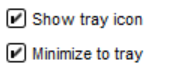
With both checked, MT Pro will minimize to the tray (the task bar icon will vanish). Otherwise, MT Pro will minimize to the task bar icon (the standard behavior on Windows). Pressing the X window button will always exit the application.
On macOS, you only have this option:
![]()
If this option is enabled, behavior is like this:
If this option is unchecked, the menu bar icon is not visible and behavior is like this:
We believe that behavior on the different OS’s will match user expectations.
Do you mean to run MT Pro without any icon visible, i.e. entirely invisible? I don’t think we’ll offer that as an option. We do have support requests every now and then from users who think that MT Pro had crashed, although it was just ‘sitting’ in the menu bar and they did not see or expect it there. Allowing MT Pro to become entirely invisible is just asking for trouble, IMHO.
Let me know what you think.
Thanks!
Yes! ![]()
I think that… ![]()
BMTP is a very powerful tool, much more than I expected when I downloaded the trial version. Congratulations!
Obviously you know better than anyone how BMTP customers are. Anyway, I suppose that a significant part of them/us are advanced/experienced users.
So I think it would be good to give advanced options to advanced users and keep standard options to not-so-advanced users.
In other words, IMO it would be good to have 3 running options for BMTP:
1- as a foreground app, always showing the icon in the dock when it’s opened, and showing/hiding the menu bar icon depending on user configuration
2- as a background app, showing the icon in the menu bar
3- as a background app, with no icon in the menu bar
I have used BetterTouchTool (BTT) and ControllerMate (CM) for years. Both apps are also powerful apps, with advanced users and not-so-advanced users.
BTT can run showing the icon in the menu bar and hiding it. Also it can be configured to be visible or invisible in the dock.
CM always run in background, totally invisible. It’s not possible to show any icon in the menu bar.
The option to run BMTP totally invisible should have no problem if BMTP displays an alert message when user choose some invisible option, warning that BMTP will run with no icon in dock or/and no icon in menu bar, for example.
Let me share the configuration options that you could implement to give more flexibility to users. These 2 checkboxes would let the users to run BMTP the way they prefer:
Another idea is to increase the power of the menu bar icon. Now, it’s only showing the following items:
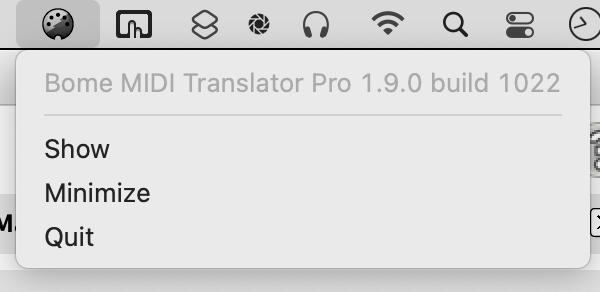
There is an opportunity in this menu. You could add list of presets, maybe links to direct actions, release notes, etc.
As I am new user of BMTP, I need some time to learn it well. I still don’t know what items would be more interesting to add in the menu bar icon. But sure you and other users can share and think good improvements here.
Hi jordikt, that’s excellent research! I’ve also thought that if you re-run the application from the Applications folder (or from the start menu on Windows), the program window will pop up no matter what. So the situation might not be as bad as I thought it would be without any icon.
My main question, however, is why would you like to get rid of the icon altogether? If the menu bar icon is cluttering up the menu bar too much, will a dock icon, too? Or are you trying to hide something? (not really intended as a pun…)
Thanks.
I like to hide some menu bar icons, mainly for 2 reasons:
1st reason is that some applications have a long list of menu bar titles, and then some menu bar icons become inaccessible. As example, this is my menu bar, when BMTP is active and when Cubase 12 is active:
2nd reason is that I like to have the desktop as clean as I can, with the minimum items I need. So I like to have the minimum icons in the dock and the minimum icons in the menu bar.
Furthermore, I always prefer push a shortcut than move a mouse. When I need to open BMTP, I hit a shortcut.
So, the BMTP icon on the menu bar is an item that probably I will never use. If I don’t use it, I don’t need it. If I don’t need it, I prefer to not see it always there… ![]()
Thanks, that makes sense. I’m still slightly worried in the sense “out of sight, out of mind”. But adding such an option is not hard, and could be garnished with an extra “are you sure?” question. I’ll add it to the feature request list.
Yes, that should work. Even it could be a double alert message to avoid problems:
1st → ‘are you sure’ question dialog as you say, explaining that BMTP will run invisible in background. If user selects ‘Yes’ then:
2nd → hide the icon and display a dialog saying something like ‘BMTP is now running invisible bla bla bla…’ with buttons ‘Cancel and restore the icon of the menu bar’ and ‘Continue with invisible mode’.
Yeah!! ![]()