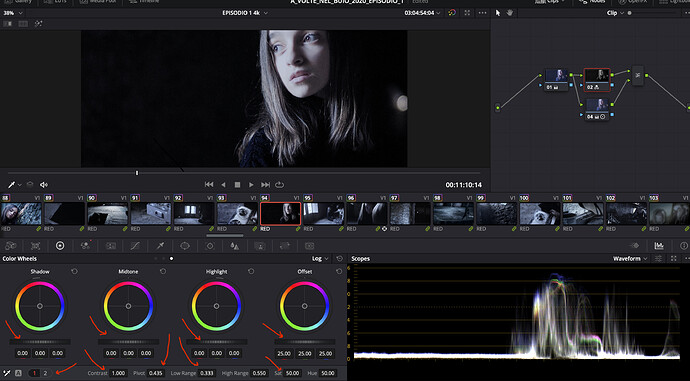I’m looking now at this settings. The cursor starts at the button I need but when I move right and left all this stuff is flickering so much. But I think that this is the road (I hope!!!..) and the values are moving 
[x] Translator 0.0: Move Encoder Set Watchdog
Options: swallow
Incoming: Control Change on ch. 1 with CC#:1 (0x01) and any value
Rules:
// Debug set to zero to make it actually do something
// 1 is for logging only which an advanced feature
// coming on MT Pro 1.8.5
// debug
zz=0
if zz==1 then Label “__log>Log Set Watchdog ga=%ga%”
//if zz==1 then exit rules, skip Outgoing Action
Outgoing: One-shot timer “Watchdog”: 500 ms delay
[x] Translator 0.1: Move Encoder
Options: swallow
Incoming: Control Change on ch. 1 with CC#:1 (0x01) and any value set ‘gb’ to value
Rules:
// encoder move start
// Click on first move only ga>0 then don’t
// do anything. Watchdog timer will set back
// to zero when done
if ga==1 then exit rules, skip Outgoing Action
ga=1
// Debug
if zz==1 then Label “__log>Log Start”
//if zz==1 then exit rules, skip Outgoing Action
Outgoing: One-shot timer “Encoder 1 Move”: 0 ms delay
[x] Translator 0.2: Click Mouse at current position
Incoming: On timer “Encoder 1 Move”
Rules:
if ga!=1 then exit rules, skip Outgoing Action
ga=2
// Debug
if zz==1 then Label “__log>Log Click Down ga=%ga%”
if zz==1 then exit rules, skip Outgoing Action
Outgoing: Left mouse button down at 700,958 on primary display
[x] Translator 0.3: Drag Mouse
Incoming: On timer “Encoder 1 Move”
Rules:
if zz==1 then Label “__log>Log Move ga=%ga%”
if ga!=2 then exit rules, skip Outgoing Action
if gb<64 then pp=1
if gb>=64 then pp=-1
pp=pp*10
// Debug
if zz==1 then Label “__log>Log Drag Mouse ga=%ga% pp=%pp%”
if zz==1 then exit rules, skip Outgoing Action
Outgoing: Mouse move pp horizontal
[x] Translator 0.4: Watchdog - Mouse Up
Incoming: On timer “Watchdog”
Rules:
ga=0
// Debug
if zz==1 then Label “__log>Log Watchdog Done- Click Up”
if zz==1 then exit rules, skip Outgoing Action
Outgoing: Left mouse button up


 ) in the MFT-resolve project I find it does better movement with the circular infinite button, whilst is better a slider (also if soooo flickering) for the DRAG project.
) in the MFT-resolve project I find it does better movement with the circular infinite button, whilst is better a slider (also if soooo flickering) for the DRAG project.