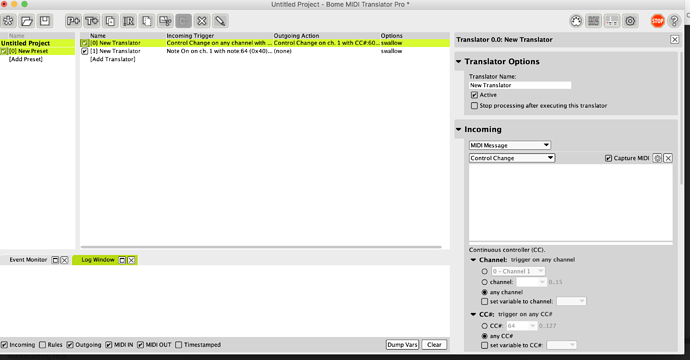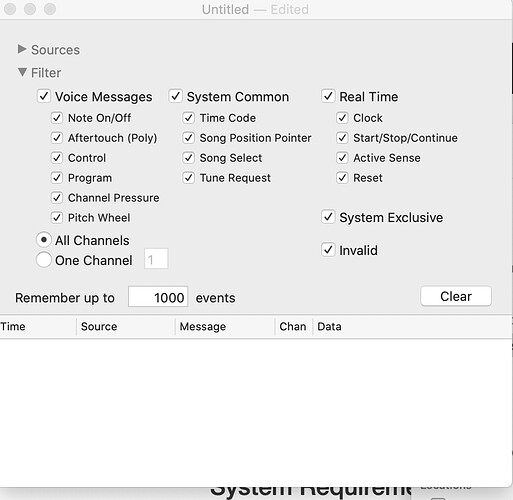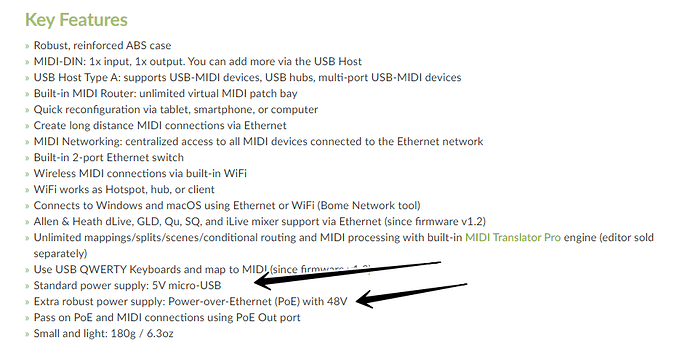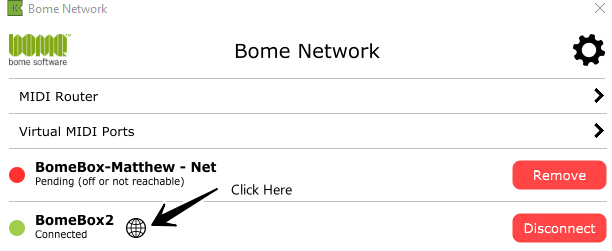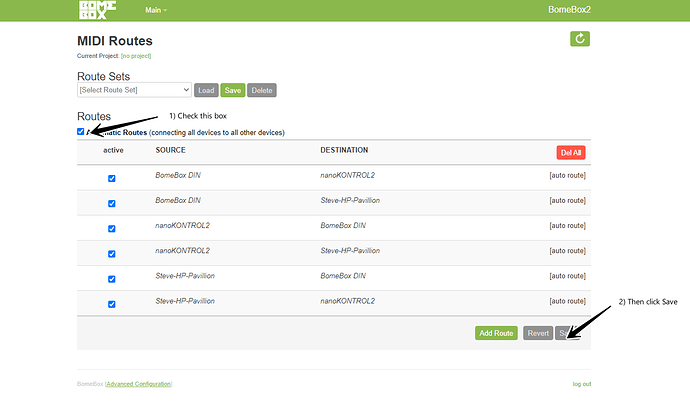Hi @futureoutfit , sorry to read all your frustration. And thanks for ‘believing’ in us by contacting us here. So that we can explain the misunderstandings.
First of all, the BomeBox is a very versatile and powerful device, and it is used for many many different use cases. You are right in expecting that a simple use case should be simple to set up. But the BomeBox has a few unique features which is the source of its power, but it is also means that customers may need to learn a thing or two before being able to use it in the way they want. For most customers, initial set up is quick, and many of them start using the BomeBox for many other things, too. But even for users who have experience with MIDI and seemingly similar devices, some functionality might be implemented in a surprising way in the BomeBox.
Your Use Case
Now trying to understand what you want to do:
- you have two devices connected to the BomeBox
- you want to map a control change message CC #1 to another value.
Which devices are you using? Which CC should CC#1 be mapped to?
Powering the BomeBox
As Steve said, the BomeBox needs to be powered, there are multiple options with different properties. For more information, you can check the BomeBox instructions (which are included with the BomeBox as a printed booklet).
Network MIDI / Web Config
If you don’t want to use a computer and let the BomeBox handle the MIDI connections and mappings, then that is certainly possible, and one of the main use cases. However, for programming the BomeBox, you need a network connection to the BomeBox (Ethernet or WiFi) for accessing the web config. If you want to send MIDI to the BomeBox and receive MIDI from it, a network connection is required and the free Bome Network tool.
Bome MIDI Translator Pro license
If you want to create or modify such a mapping (the MIDI Translator Pro project), you will need a separately sold license of Bome MIDI Translator Pro. We certainly don’t lie about this fact, and we also think that it makes a lot of sense. A large percentage of BomeBox customers use it without creating their own mappings. They either use it without mappings, or they use a mapping created by someone else. Probably, they wouldn’t like to pay more for their BomeBox only to have a software that they don’t use. Especially, when purchasing multiple BomeBoxes. Moreover, on a reasonable scope, we offer to save projects for BomeBox customers so that they can use that mapping in their BomeBox. (Note: saving a project file with the full version of Bome MIDI Translator Pro will sign it, which is required so that it can run in the BomeBox).
Other responses to your questions
A USB cable for powering the BomeBox is included with the BomeBox. It is a standard Micro-USB cable.
Not at all, as explained above. It is very useful without the software for many customers. Only when you need MIDI translations/processing/mappings/logic, and you want to set this up on your own, you will need to purchase the software separately.
If the MIDI Solutions device does all you need, then that might have been the better choice for you. But, as for most BomeBox customers, once you’ve mastered the initial hurdles, you will appreciate the Bome way, and maybe even leverage the many more features and possibilities of the BomeBox.
I suspect this is due to the expectation that the BomeBox will send MIDI to a computer via the USB cable. This is not the case, as mentioned above, you will need an Ethernet or WiFi connection to the computer, and the Bome Network tool running. The procedure for connecting is explained in the BomeBox instructions and in our video tutorials.
You don’t need ‘a computer or a battery’. There are many different options for powering the BomeBox. The simplest one is a standard cell phone charger. Again, I’m sorry for the wrong expectation, but I don’t think you can blame us for not communicating clearly that the BomeBox needs to be powered by one of many different ways. The web site, our shop, the video tutorials, and the instructions state that many times.
@futureoutfit , I hope to have shed some light on the situation. I am sorry about your frustration. But I am very optimistic that you will soon have mastered these initial steps and start enjoying your BomeBox to solve exactly that use case for which you bought it for. And then some…