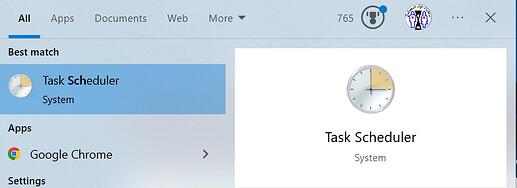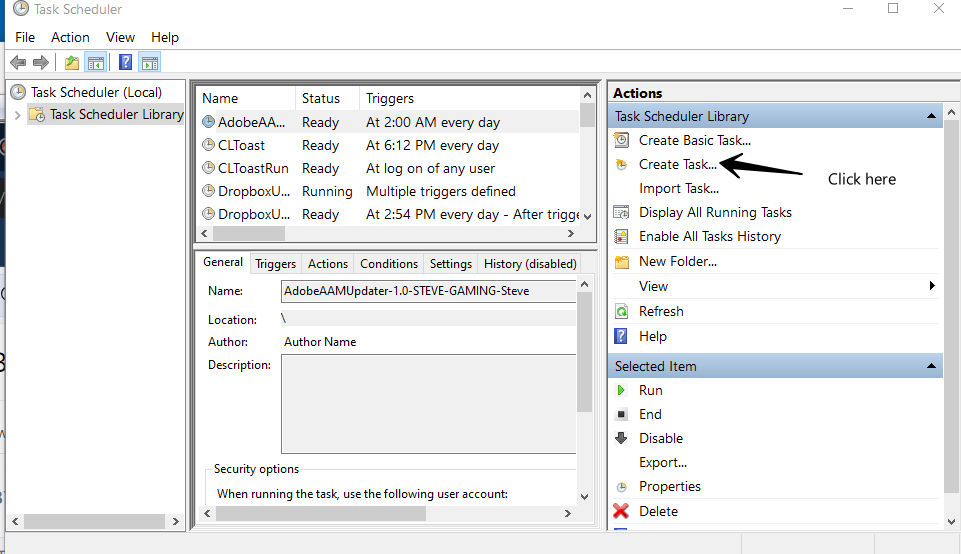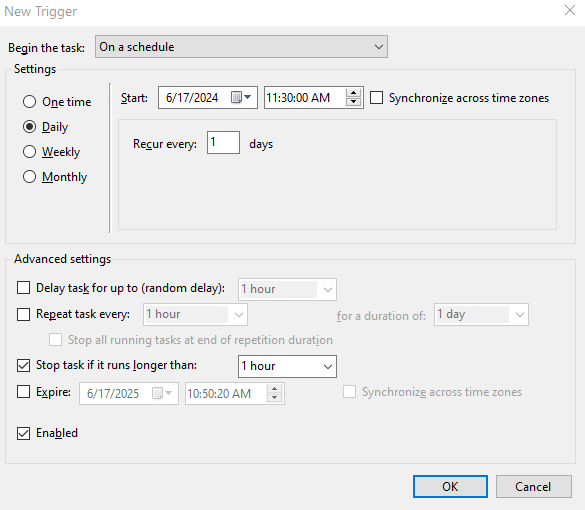Background
Often it is useful to trigger an event in MIDI Translator Pro (MT Pro) at a given time of day, or on a specific day of week. Such an event can send MIDI messages, or execute other actions, like key strokes, mouse movements and clicks, activating certain programs, and/or changing MIDI routings. There are few limits what you can do with MT Pro’s translation engine.
Except for high resolution timers, MT Pro itself does not have scheduling capabilities built-in. But on Windows, you can use the Windows Task Scheduler to trigger an event in MT Pro at a given time of day for a currently running project.
The Example
In this example, we will send a MIDI Note On message with note number 60 every day at 11:30am. We do this by triggering a Perform with name SendNote. The project running in MT Pro will process this Perform trigger and execute the actions set up in the project.
Of course you can modify the example according to your needs.
Setup MT Pro
You can download the demo project file here:
TimeOfDay-Note.bmtp (923 Bytes)
First of all, note that MT Pro must be running with your project file loaded for this to work. We recommend to enable auto-start in the MT Pro Settings.
Also, you need to Only allow one instance:
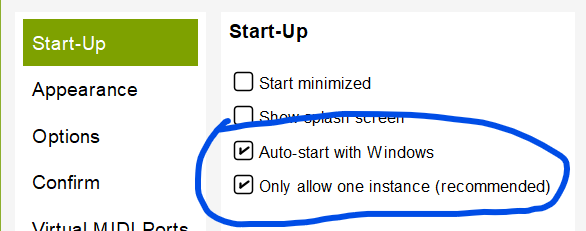
MT Pro Settings
Setup Task Scheduler
On the Windows start menu, start typing ‘Sched’ and you should see something like the below:
Click on it to open the Task Scheduler.
Click Create Task:
Give your task a name and an option description.
Leave the reset of the settings untouched.
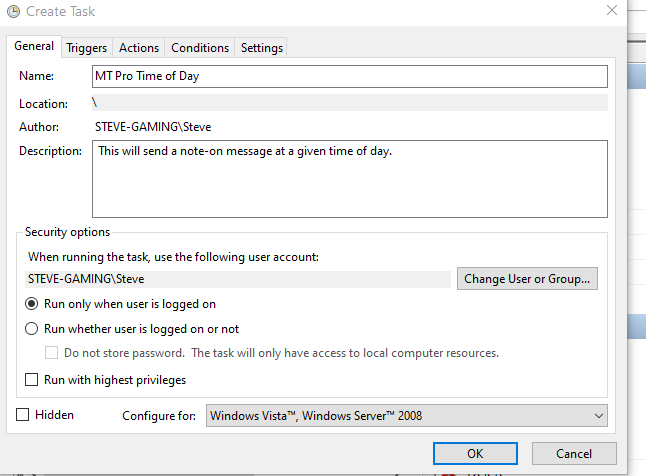
Click on the triggers tab and click ‘New…’:
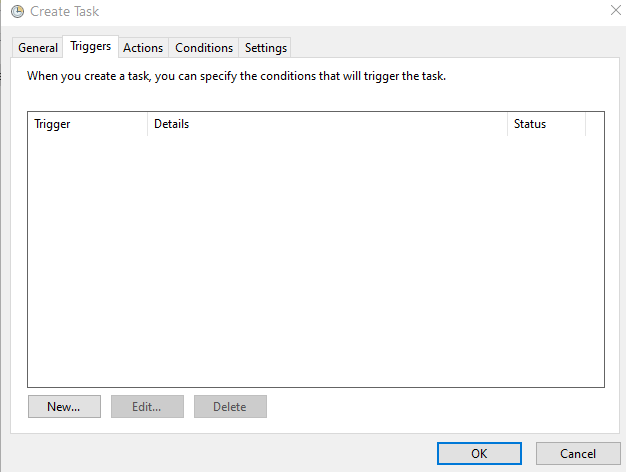
Set daily and at the time you want it to run.
I also set it to stop if running longer than 1 hour. Then click OK.
Go to the Actions tab and click ‘New…’
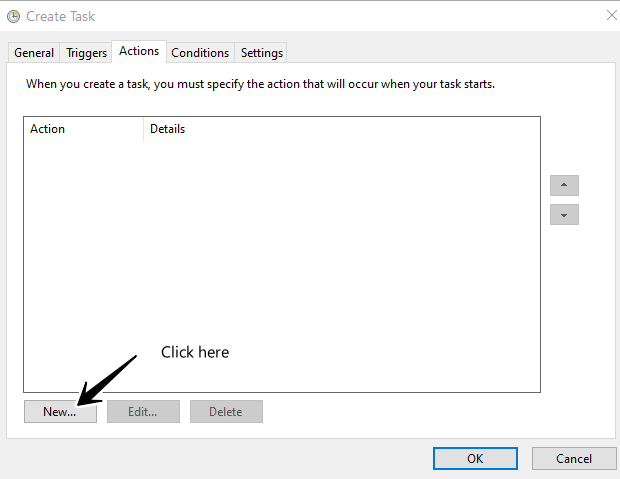
Put in the name of MT Pro executable using the full path name.
Be sure to include quotes at the beginning and end. In this example I’m using:
C:\Program Files (x86)\Bome MIDI Translator Pro\MIDITranslator.exe.
Enter arguments
In this example, we trigger the Perform action named SendNote with the first parameter 60. For this, the command line parameters are:
/triggerPerform "SendNote",60
You should specify the Perform name in quotes. Don’t leave any spaces between Perform name and parameters. See the MT Pro manual for more information on command line parameters.
Press OK and then OK again at the Create task dialog box.

Done!
That’s it! Now you can adapt the setup to your needs.
Steve Caldwell
Bome Customer Care
Also available for paid consulting services: bome@sniz.biz