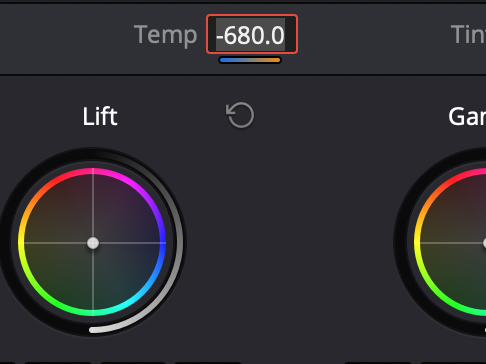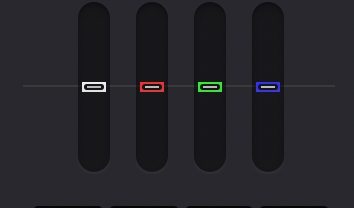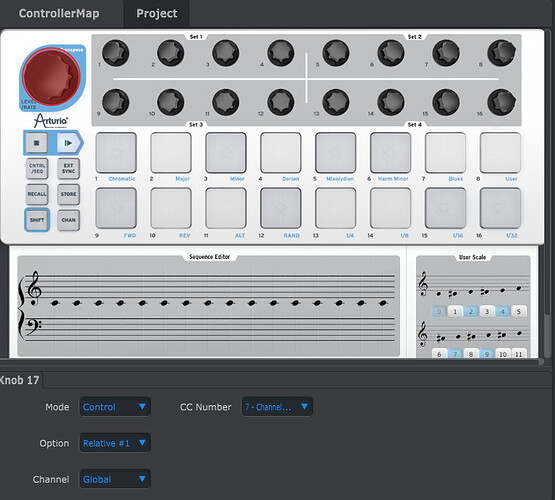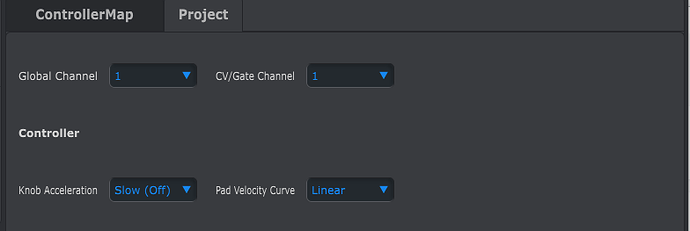So here is my current version. One difference is that I change between the different page within davinci via keystrokes and, because I’m visual oriented, I keep eye on the visual feedback thru the pad colors.
I try to organize the functions close to the implemation from Tachyon. So I analysed the video (https://posttools.tachyon-consulting.com/davinci-resolve-controllers/beatstep-resolve-edition/?v=3a52f3c22ed6) and learn about how he solves the handling of the beatstep with DaVinci resolve … most ideas are good, a few can be optimized.
Within my implementation, which is stil under construction and far away from beeing ready, you first have to rund the init sequence were I send some commands to the beatstep to have access to the function keys and be able to use all three colors. The init sequence will be started currently via a key command Ctrl+alt+shift+i … on a windows keyboard.
You can change between the pages with shift and pad 1 to 7 … the options are shown in magenta the current page is red. Well if you just start, there will be no current page. Actually I only begin to realize the color page and there only the primary wheels.
Import is that you have an extern midi loopback, because the color functions are handelt by note On command, send to a virtual channel, loop back (I use loopMIDI, an external programm) and then the note On command will be handelt by preset 8 LED Group Handler. The note command is just a trigger, the color information are transmitted via global variables.
The color page will be handeld by to presets … 3 and 4 …
Below are my settings for the BeatStep device …
Needed requisties:
loopMIDI … create with this tool an additional MIDI-Device, named ‘loopMIDI Port’, to use within BMTP
Arturia BeatStep Setup
Pad 1 : Note G#1 (20, 0x14), Gate, Global → Set LED 2C
Pad 2 : Note A1 (21, 0x15), Gate, Global → Set LED 2D
Pad 3 : Note A#1 (22, 0x16), Gate, Global → Set LED 2E
Pad 4 : Note B1 (23, 0x17), Gate, Global → Set LED 2F
Pad 5 : Note C2 (24, 0x18), Gate, Global → Set LED 30
Pad 6 : Note C#2 (25, 0x19), Gate, Global → Set LED 31
Pad 7 : Note D2 (26, 0x1a), Gate, Global → Set LED 32
Pad 8 : Note D#2 (27, 0x1b), Gate, Global → Set LED 33
Pad 9 : Note C1 (12, 0x0c), Gate, Global → Set LED 24
Pad 10 : Note C#1 (13, 0x0d), Gate, Global → Set LED 25
Pad 11 : Note D1 (14, 0x0e), Gate, Global → Set LED 26
Pad 12 : Note D#1 (15, 0x0f), Gate, Global → Set LED 27
Pad 13 : Note E#1 (16, 0x10), Gate, Global → Set LED 28
Pad 14 : Note F1 (17, 0x11), Gate, Global → Set LED 29
Pad 15 : Note F#1 (18, 0x12), Gate, Global → Set LED 2A
Pad 16 : Note G1 (19, 0x13), Gate, Global → Set LED 2B
Knob 1 : CC 1 , Rel 1 , Global
Knob 2 : CC 2 , Rel 1 , Global
Knob 3 : CC 3 , Rel 1 , Global
Knob 4 : CC 4 , Rel 1 , Global
Knob 5 : CC 5 , Rel 1 , Global
Knob 6 : CC 6 , Rel 1 , Global
Knob 7 : CC 7 , Rel 1 , Global
Knob 8 : CC 8 , Rel 1 , Global
Knob 9 : CC 9 , Rel 1 , Global
Knob 10 : CC 10 , Rel 1 , Global
Knob 11 : CC 11 , Rel 1 , Global
Knob 12 : CC 12 , Rel 1 , Global
Knob 13 : CC 13 , Rel 1 , Global
Knob 14 : CC 14 , Rel 1 , Global
Knob 15 : CC 15 , Rel 1 , Global
Knob 16 : CC 16 , Rel 1 , Global
Knob 17 : CC 0 , Rel 1 , Global
Stop : MMC Stop
Play : MMC Eject
Sequencer Editor … all disabled
USer Scale … all disabled
Controller:
Knob Accelerator = Fast (Slow(off), Medium, Fast)
Pad Velocity Curve = Full (Linear, Logarithmic, Exponential, Full)
Performance Data:
no special settings
Sequencer Data:
Step Size = 1/16
Pattern Length = 1
StefDavinciResolve4kv2.bmtp (47.4 KB)